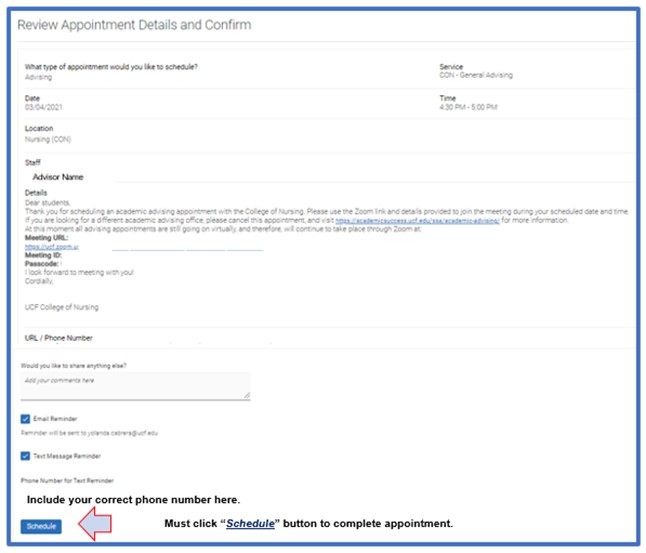How to use myKnight STAR
Current UCF students (including recently admitted Transfer students and Freshman admits who have paid the matriculation fee) may schedule their nursing advising appointment through myKnight STAR.
myKnight STAR (MKS) is the student success management system used by UCF’s advising community to communicate with students and document advising interactions. Using MKS, your assigned College of Nursing advisors will keep a record of your advising notes from your appointments. Additionally, your assigned College of Nursing advisor will email appointment requests from MKS. Email communications from MKS will be sent to your Knights email address and you will also receive text messages from the MKS platform. Please be sure to respond to appointment requests by promptly scheduling an advising appointment with your assigned advisor.
Steps to Schedule an Appointment in myKnight STAR
1. Access your myUCF Portal
Log in to your myUCF portal using your NID and NID password to access your Student Self Service menu.
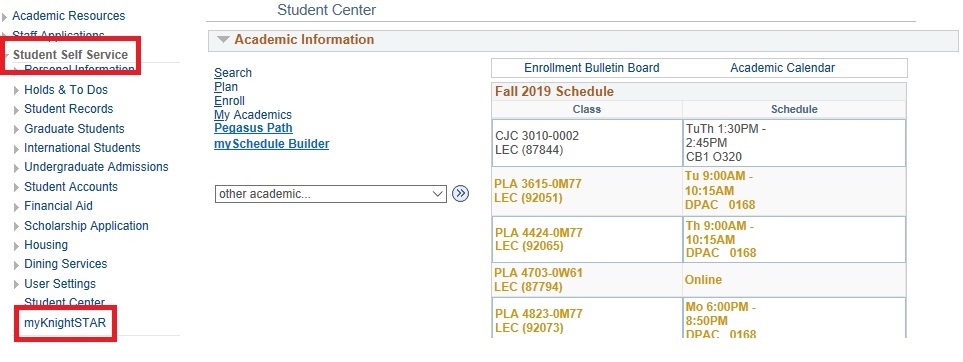
2. myKnight STAR homepage
Select the “Get Assistance” button on the right of the myKnight STAR student homepage.
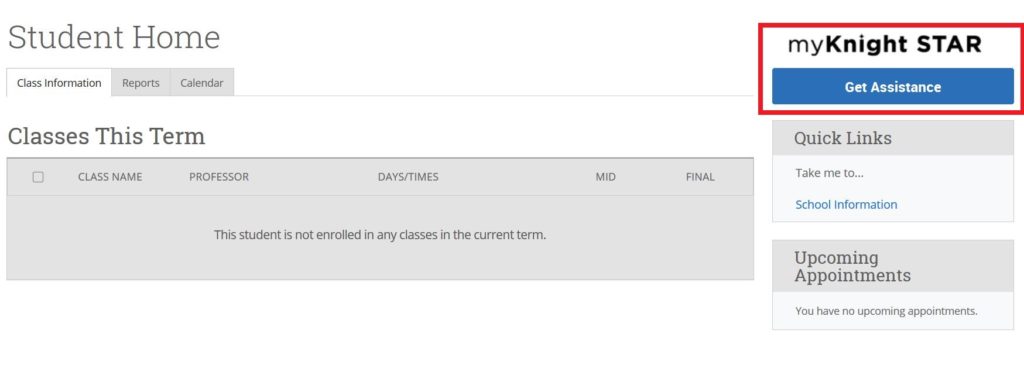
3. Choose an appointment type and date
Select the type of advising appointment you are interested in from the drop-down menus, select your preferred date and click “Find Available Time”.
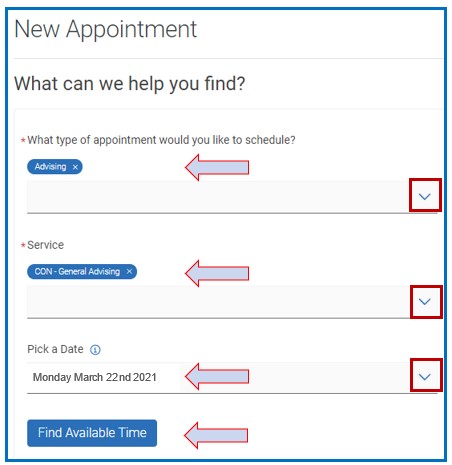
4. Choose an appointment time
Select a time slot from the available dates and times listed.
Note: the date(s) may differ from your initial preference.
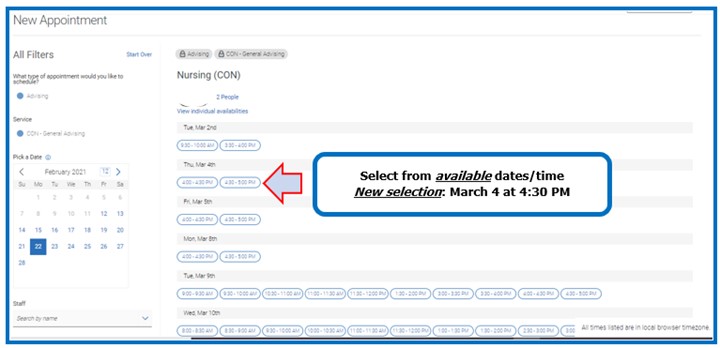
5. Confirm your appointment
Review the details related to your appointment. If applicable, add any comments for your advisor related to your appointment. Select your preferred method of reminder. Finally, click “Schedule” to submit and complete your advising appointment.